Tips For Using Chromebooks In Business Settings
Chromebooks are a great way to increase productivity in the workplace. With all of the necessary Google, like Docs and Gmail, you can work faster and efficiently at your fingertips. If you’re not sure how to maximize the use of your Chromebook for business purposes, here are the top 12 tips to help you get started.
1. Create individual accounts for each user
When you purchase a Chromebook, it will be tied to your personal Google account. Create separate accounts for each member of your team, including yourself. This will allow you to keep track of every user’s progress and history on the machine.
You can also enable this function on all of your Google products, allowing everyone to have a unique login for each service.
2. Make the most out of the cloud
One notable benefit of Chromebooks is that their whole purpose revolves around utilizing Google Cloud Services. This means that you’ll be able to access all accounts and files from any compatible machine. Whether you need to work with a colleague or check something on your home computer, the service is seamlessly accessible from any browser.
3. Use Google’s suite office apps
Google Docs, Google Sheets, and Google Slides are great for collaborating on documents with your team. They offer convenient ways to keep projects updated in real-time. They are also beneficial because you can access the files from any device. Regardless of your location, the most up-to-date version of your work will be available. This also eliminates the need to email multiple copies of the same document to different users.
4. Utilize Google Hangouts for interviews
If you want to conduct interviews, but the company doesn’t have a videoconferencing system, opt for Google Hangouts. You can create an account on your Chromebook and invite potential candidates to chat with you.
Many people are hesitant about giving out their personal information. Hangout provides a remedy for this since it creates an anonymous link with limited access. This allows you to record video or audio without retaining any personal data.
Google Hangouts also allows you to converse in real-time and easily share documents, photos, or presentations.
5. Use Google Drive
Google Drive is a great way to share files and work with your team. It allows you to upload any file in your possession and grant access to others in the business. This is a great way to ensure that everyone within the organization has access to the necessary files. With Google Drive, you don’t need to share bulky flash drives or emails with huge attachments.
6. Utilize Google Calendar in scheduling events
Instead of keeping track of appointments with a separate calendar, use Google Calendar. You can keep your agenda updated and share it with teammates, so no one misses any critical events. As long as everyone in the company has access to this feature, there will be no more last-minute schedule changes or forgotten meetings.
7. Use the Chrome Web Store
The Chrome Store allows you to install apps that can improve your productivity. This is a great way to add new functionality to your Chromebook. Enter relevant terms into the search bar and choose your desired app from the list of compatible services. Many of these apps are free or inexpensive, making them ideal for any company, regardless of its size.
8. Maximize the use of Google Maps
Google Maps allows you to pinpoint your current location and navigate to a particular destination. You can also type in any address you’re looking for, and the app will instantly direct you.
It also allows you to keep tabs on sales team members and clients, making it easy to monitor them. Through Google Maps, you can track their route to a meeting or conference. You can also send them messages, if need be, including additional instructions or requests for information.
9. Utilize Google Translate
Google Translate offers instant translations of more than 90 different languages. This allows companies to work with foreign clientele or colleagues. Click on the microphone icon to translate the speech.
Whenever you hear something that you don’t understand, simply speak into your device, and use this feature to translate it to your preferred language.
10. Enable two-step verification
This security measure ensures your account is protected against any unauthorized logins. It adds an extra layer of protection, especially if you tend to reuse passwords for multiple sites. Whenever you log into your account, you’ll be required to enter a verification code.
The code will be sent to your designated phone, meaning you’ll receive a text message containing an access code and a link. You’ll need to input this code on your Chromebook to authenticate your login.
11. Create a shared photo album
Google Photos is a service that allows you to create a digital collection of your favorite photos. This is a great way to share these images with co-workers, clients, or customers. It also comes with features such as facial recognition and intelligently searching for specific words or phrases.
12. Navigate with ease
If you’re new to Chromebooks, it may take some time to get used to navigating the interface. Keyboard overlay is an essential feature that makes it possible to move through the operating system using shortcuts. To enable this, open your settings and go to the About section. Click on “Show advanced device setup” and scroll down until you see “Keyboard overlay. ” You can also press the “Ctrl” key twice to move your cursor with ease.
Building a business is no easy feat. Several aspects are crucial for the success of your business. Among them is a reliable IT system. At Kraft Technology Group, we provide quality IT solutions that are customized for our client’s needs. Our services include installation, monitoring, managing, and regular maintenance of IT networks and systems. Google Cloud Platform helps us deliver top IT infrastructure capabilities to our Nashville & Middle Tennessee customers. Contact us today for efficient IT management services.