Cloud-based file storage is an amazing convenience, giving users the ability to access files from anywhere and share them with colleagues. When users have more than one cloud-based storage solution, needing the same files stored in each can be tedious and confusing – but not anymore!

Technology is a wonderful thing; it’s given us electronic communications, shortening the life cycle of a project significantly. Shorter project timelines equate to increased project volume completion within the same time frame, thus generating more revenue. Technology has allowed for business processes to be automated, reducing costs and increasing productivity.
The key to productivity is in the approach. Increasing productivity requires the output to be greater than the input, which is why automation is a must. Technology enables expedited business processes, therefore increasing productivity. Any time a process can be automated, the result is reduced cost for the business in questions. If not managed properly, from design to deployment, automation can have disastrous results. Avoiding this requires a thorough understanding of each step of the process involved, preventing anything from being overlooked.
Business Process Automation is big business. Integrating applications to work seamlessly with each other can have a major impact on organizations, and often results in a dedicated and loyal customer base for a business that offers applications and platforms to meet these needs. In this regard, one of the biggest players in both the technology world and the BPA circle simultaneously is Microsoft. Microsoft can be — and wants to be — the manufacturer of the desktop or laptop computer your workforce is using, of the software application through which your professionals are communicating and documenting tasks, as well as the platforms in which these files are being stored. From their Surface product line to their Office 365 Suite to SharePoint, Microsoft is keen to deliver and provide for your every professional need.
Now, Microsoft is taking this one step further with automated workflows in Flow. A workflow is a multi-step repetitive task, and Microsoft Flow is a workflow management tool that automates these workflows even across multiple applications and cloud-based connections for files and services. Microsoft’s goal with Flow is to simplify the lives of professionals, period. The fortunate byproduct of this goal — and of Flow itself — is for Microsoft to be in every aspect of users’ lives: cloud data storage, electronics, email, word processing, and reliance for every element of productivity.
A popular user feature of Microsoft Flow is templates, of which there are many – and users can create workflow templates as well. Given the number of integrated applications is over 200, the relative number of workflows is seemingly countless.
- If you don’t already know how to use a template in Microsoft Flow, take a “two-minute tutorial” and acquaint yourself with the straightforward process in their step-by-step guide.
You’ll see immediately how you can establish a multi-step workflow, with these being some of the most-used templates in Microsoft Flow:
- Get a push notification when you receive an email from your biggest customer
- Perhaps your biggest customer demands immediate responses from you to remain happy. Happy customers stick around longer, spend more, and are much more likely to refer business to you based on their positive experience. Setting up a push notification for these emails could make you money!
- Save all Outlook email attachments in OneDrive or to a SharePoint document library
- Time is money! Never lose time hunting down a specific email from an undetermined date for an attachment again – set up a workflow that automatically saves all email attachments.
- Save all tweets that include a specific hashtag to an Excel spreadsheet
- Track your social media footprint with the metrics that matter!
- Save Dropbox files to SharePoint files
- Send an email survey and save all responses to an Excel file
- Better yet – save all responses to a Google Spreadsheet that can be shared and each user’s changes documented
- Copy your Outlook task list into a Trello board
- And so many more!
The Browse Templates page in Microsoft Flow is your new best friend. The most commonly-used workflows, some designed by Microsoft and others designed by people who think just like you, are shown in categories. Our favorite category is the Productivity tab – and we’re pretty sure yours will be, too. Microsoft Flow is a virtual assistant that only needs to be told what to do one time, and then never forgets!
One of the more mundane features is the ability to add conditions to a workflow. Much like a “Rule” in Microsoft Outlook treats incoming email messages a certain way when specific conditions are met, Microsoft Flow applies prerequisites or conditions to repetitive tasks before enacting the workflow.
- Conditions can include timetables, as well. You can establish a workflow to save all comments on an Instagram post after one day to an Excel file to track these metrics.
We saved the best for last… Microsoft Flow has a mobile app! Users can download the app to their mobile device — phone or tablet — and access from anywhere. The mobile app not only allows the creation of an on-the-go workflow but also monitors workflow activity to see how often a workflow is applied or if it needs to be edited for improvement.
Automation is a beautiful thing. Microsoft Flow offers a free tier for users with unlimited workflow creation and up to 750 runs per month, with a “run” being an application of a workflow and an automated check to see if a workflow can be applied, every 15 minutes. Paid plans offer a higher run volume with greater frequency at shorter intervals, and also connects with premium platforms including Salesforce.com and Adobe Creative Cloud.
- Do you use LiveChat on your website? You can establish a workflow to send you a push notification when a LiveChat message comes in, eliminating the need to sit at a machine and watch and wait for an indicator or alert.
If you haven’t already reviewed the Service Toolbar to check out what applications can be integrated for workflows, what are you waiting for? Microsoft Flow is waiting to help you stay organized, manage your time more efficiently, and nearly eliminate downtime.