It’s true – and it’s a whole lot easier than you probably think!
Most of us are visual learners. Our brains process visuals more effectively than written words. Plus, we also retain more information from images—Days later we can easily recall a visual form versus words on a page.

Diagrams make it easy to convey “big- picture” ideas and bring those details to life. This is essential in the world of business, which depends heavily on employees working together on projects.
These concepts are some of the many reasons why Visio’s new Data Visualizer feature is so useful. With Visio Pro for Office 365, you can process and map data from Microsoft Excel and bring it to life in the form of stunning data-driven diagrams. The Visio Data Visualizer reduces the number of steps required to do this and gives you the option to create diagrams based on data parameters.
Visio’s Data Visualizer: Breaking It Down
Business analysts often use tables in Microsoft Excel to display complicated processes and metadata. Now, thanks to Visio’s Data Visualizer feature, they can convert this information into a fully visualized diagram with just a few clicks of their mouse.
There are two options to choose from: You can use a pre-made Excel template or an existing spreadsheet of your own design. The pre-made templates provide for both basic and cross-functional tables containing a wide range of criteria like:
- Process step numbers
- Phases
- Descriptions
- Functions
- Dependencies
- Owners, and much more
Once an Excel table has been populated, all you have to do is launch the Visio Data Visualizer wizard to help you complete the remaining steps. The wizard is designed to walk you through the process, ensuring the diagram is created with minimal fuss, and without losing essential information.
Regardless of whether you choose to use the pre-made templates or create one of your own, the Data Visualizer wizard will help you map flowchart parts like swim lanes and connectors – Before now, this would have to be done manually.
Here’s the best part of all—The resulting diagram in Data Visualizer is linked back to that original Excel table. If the data is modified or changed in any way, the diagram automatically updates accordingly.
This means that Data Visualizer is a process you only have to run once, and from that point on, any other changes you make in Excel are visualized instantly.
Shape modifications in Visio are still preserved if the Excel data is changed. This ensures everyone stays on the same page when working on major projects, prevents confusion, and increases the ability of people to collaborate and share information.
Thanks to the new Data Visualizer feature, you can save both your Visio diagrams and associated Excel mapping tables in a single package for easy sharing. This is perfect when the file has been completed, and no further changes will be made. All you have to do is employ the “Export as a Template Package” feature and your designs are preserved for all time.
And, thanks to the flexibility of the associated file format, these packages can then be shared with others, or even reused on future projects. This totally removes the need to create the same diagram time and again from scratch.
Not only will this make the lives of both Excel and Visio users easier than ever before, but it also encourages total process consistency and maximum visibility across an entire organization. When sharing files like these across a business, many people worry about variations on files, old versions, and outdated data.
Perhaps the best news of all is that the underlying Excel data travels with the Visio Data Visualizer file wherever it goes, guaranteeing all team members have access to the most recent version of a diagram at all times.
While solutions like Visio and Microsoft Excel are undoubtedly valuable, their true power is unlocked when combining them to reach common goals. The volumes of mission-critical data your business creates on a daily basis shouldn’t exist in a silo. Visio’s Data Visualizer goes a long way towards breaking down those silos.
If your business is in Nashville, and you have any questions about using Excel data to create process diagrams in Visio—Or, if you have questions about other essential IT-related topics, please don’t delay—Contact Kraft Technology Group at (615) 600-4411 or info@kraftgrp.com. We’re always here to help.